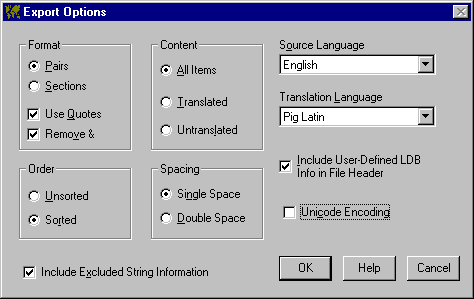
Export Options
VBLM's export options, set in the window that pops up when you select Export from the LTE file menu, control the format, content, order, and spacing of the export files (*.LMX) that VBLM creates. The primary purpose of these options are to help you create text files that are both easy for people to translate and that extend VBLM's ability to work with 3rd party programs that do not support clipboard translation. By giving you control over LMX file format, the options allow you to create files that, with minimal editing on your part, can be loaded into these programs, translated, and then imported back into a language table. For details, see Using Pro's Export Options: An Example. Click any option or scroll down for details.
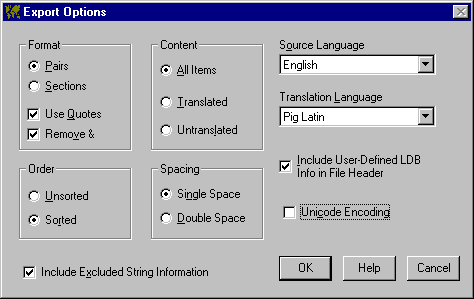
Your first decision is whether to export in Pairs or Sections. In Pairs, VBLM writes original and translated strings in pairs separated by context, ie on sequential lines, in the LMX file. In Sections, VBLM first writes all original strings, then all context, then all translations. The details are spelled out in LMX File Format, but in general you will find Pairs best when creating a file for a human to translate, Sections when creating a file for translation software.
The other Format options are Use Quotes and Remove Ampersands, both checked by default. When Use Quotes is checked, all exported strings are enclosed in double quotes, which is useful for seeing and properly preserving leading and trailing spaces.
When Remove Ampersands is checked, VBLM removes single ampersands and the first of paired ampersands from exported strings, on the assumption that they are there as hotkeys or to override hotkeys. The resulting strings make more sense to human and machine translators. When VBLM imports from a file created with Remove Ampersands checked, it ignores ampersands when it attempts to match strings. The only downside is that this slows down the import a bit.
See LMX File Format for an example of LMX format
Your choices are All, Translated, and Untranslated. If you select Translated, VBLM exports only those items which have been translated; most useful for dictionary purposes. If you select Untranslated, VBLM exports only those items which have not been translated; most useful for getting newly extracted strings translated after an update. If you select All, VBLM exports all entries, translated or not.
If the language table you are exporting from is sorted (see sorting a language table), this option determines whether VBLM exports in sorted or unsorted order.
Your choices are Single or Double. If you select Double, VBLM inserts an additional blank line between each item in the file.
Include Excluded String Information
When this box is checked, VBLM adds a section at the end of the LMX file containing all strings that you have marked as excluded.. When you import an LMX file that contains this information, you will be given the option of having any matching strings in the current VBLM project likewise marked as excluded.
Your setting here determines which strings are inserted in the file as the ones that the translator will read and translate. New as of V6, this option defaults to the design language, and generally shouldn't be changed. You would change it, however, when not all of your translators speak your language.
Consider the case where a) your app was written in English, b) you want it translated to German and French, c) Translator A speaks English and German but not French, and d) Translator B speaks French and German but not English. In this case you would:
 Create a German LMX file leaving English
set as the source language, have it translated by Translator A, and import
it.
Create a German LMX file leaving English
set as the source language, have it translated by Translator A, and import
it.
 Create a French LMX file with the source
language changed to German and send it to Translator B. He couldn't translate
English to French, but he can translate German to French, so you're all
set.
Create a French LMX file with the source
language changed to German and send it to Translator B. He couldn't translate
English to French, but he can translate German to French, so you're all
set.
I have to admit that I think this is pretty neat.
This option essentially makes the export process independent of the language table you currently have open for editing. Your setting here both labels the language in which the strings are to be translated for identification purposes and determines the language table from which translated strings will be exported.
The identification aspect comes into play at two points: 1) when you import by drag and drop, this tells VBLM which language table should receive the translations, and 2) when you attempt to import translations into a table that does not match, VBLM gives you the option of importing instead into the table that does.
When checked, VBLM includes in the file user-specified text set on the LDB Format window. This is intended to support versioning, but can be used for anything you can think of. See User-Defined Header Text for more info.
The Unicode Encoding box is part of VBLM's experimental Unicode capabilities, and is visible only when VBLM is started with the /UNICODE command line switch.
When visible and checked, VBLM writes the LMX file using Unicode. See VB, VBLM & Unicode for more information.
See Also: